Component plugins#
djangocms-frontend adds a set of plugins to Django-CMS to allow for
quick usage of components defined by the underlying css framework, e.g.
bootstrap 5.
While djangocoms-frontend is set up to become framework agnostic its
heritage from djangocms-bootstrap4 is intentionally and quite visible.
Hence for the time being, this documentation references the Bootstrap 5
documentation.
Accordion component#
Build vertically collapsing sections using accordions:
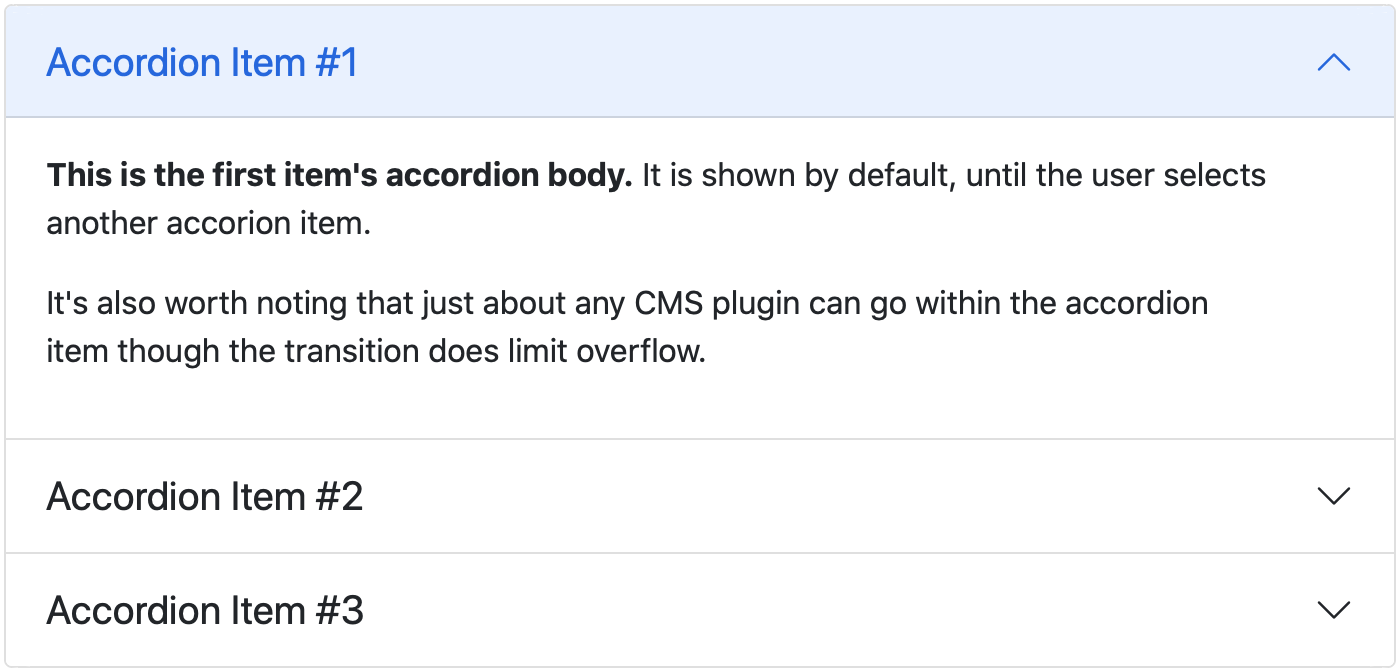
Accordions consist of an Accordion plugin which has an Accordion Item plugin for each collapsable section.
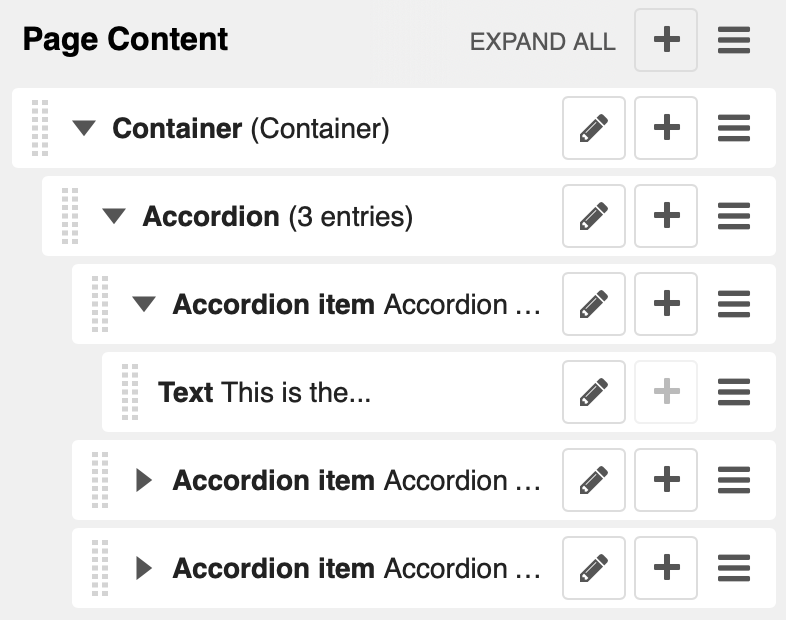
Also see Bootstrap 5 Accordion documentation.
Alert component#
Alerts provide contextual feedback messages for typical user actions with a handful of available alert messages.
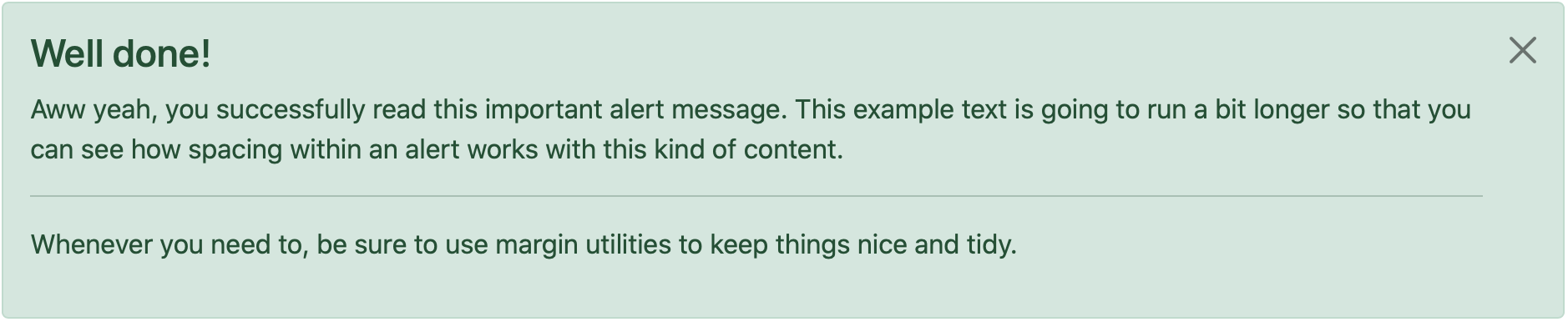
Alerts can be marked dismissible which implies that a close button is added on the right hand side.
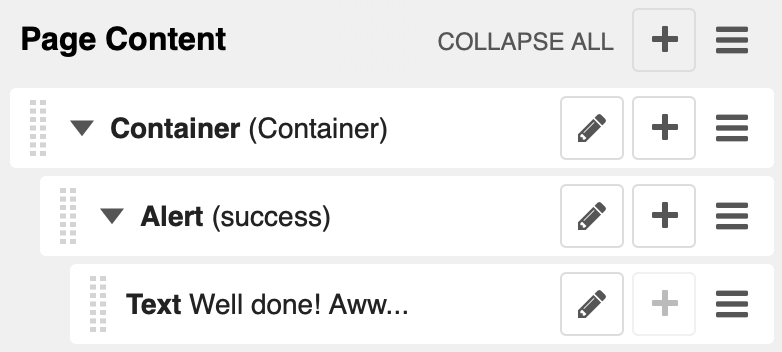
Note
- New features:
Alerts can have shadows to optically lift them.
Also see Bootstrap 5 Alerts documentation.
Badge component#
Badges are small count and labeling components usually in headers and buttons.
While often useful if populated automatically as opposed to statically in a plugin, badges are useful, e.g., to mark featured or new headers.

Also see Bootstrap 5 Badge documentation.
Card component#
A card is a flexible and extensible content container. It includes options for headers and footers, a wide variety of content, contextual background colors, and powerful display options.
A card consists of the card wrapper itself, the Card Plugin. It can contain one ore more instances of a Card Inner Plugin for header, body or footer, but also potentially an Image Plugin for the card image or list group components.
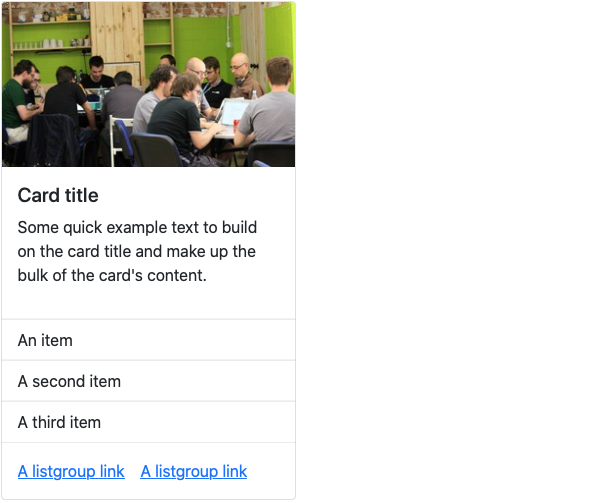
The corresponding plugin tree is here:
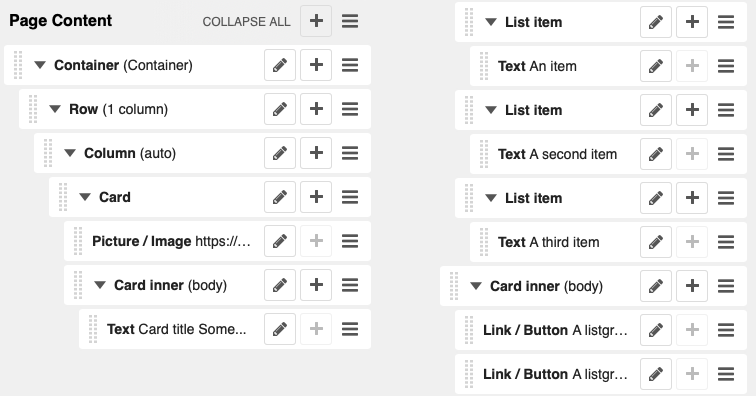
Cards can be grouped by a Card Layout component offering the ability group cards or display a grid of cards. The latter can be controlled by responsive tools. If you need more granular responsive settings, please revert to Grid plugins and build your own custom grid.
Warning
djangocms-bootstrap4 Card Decks are not supported by Bootstrap 5. Card decks will be converted to grids of cards upon Migrating from djangocms-bootstrap4.
Card#
The card resides in a Card plugin which allows for coloring, opacity and shadow options.
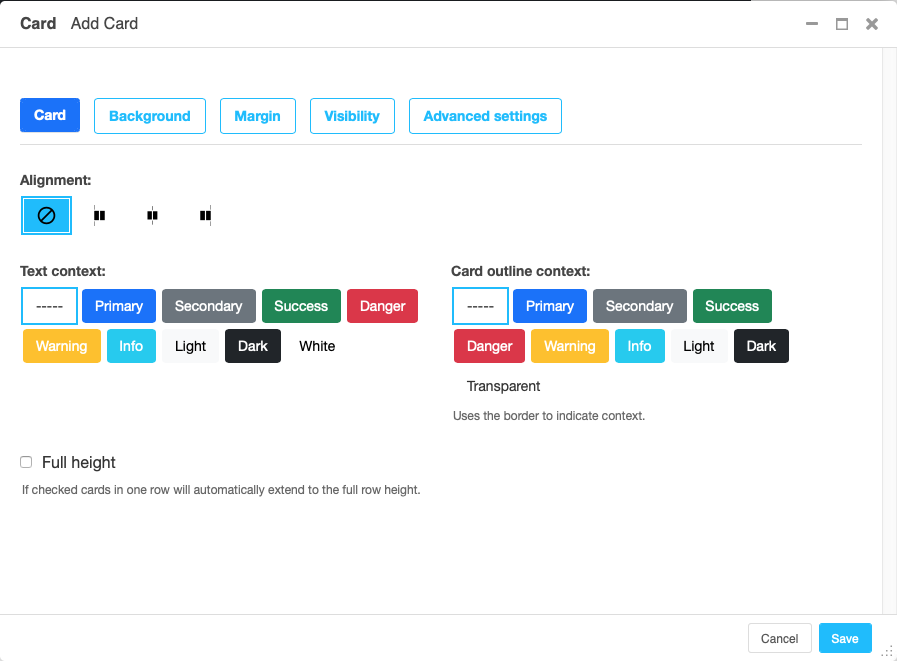
Content is added to the card plugin by creating child plugins. These can be of the type Card inner, Picture / Image, List group, or Row.
Note
- New feature:
By adding images or list groups directly to a card, unnecessary margins are avoided.
Card inner#
The Card Inner plugin allows to add the card header, body, footer or an overlay space for a card image.
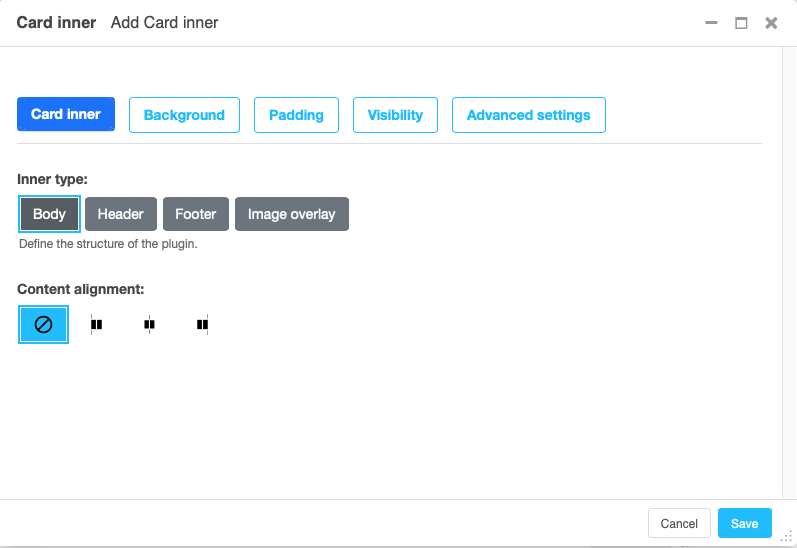
Here is an example of the new card Image overlay feature:
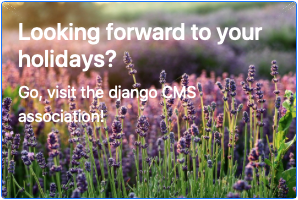
Also see Bootstrap 5 Card documentation.
Carousel component#
A Carousel is a set of images (potentially with some description) that slide in (or fade in) one after the other after a certain amount of time.
Each slide requires a Carousel Slide child plugin. The simplest case specifies an image, potentially a caption and a link which is followed once the slide is clicked.
Since the design of carousels is somewhat opinionated template sets can be
specified using the DJANGOCMS_FRONTEND_CAROUSEL_TEMPLATES setting.
Note
A Carousel Slide plugin can have child plugins itself. If an image is specified the child plugins add to the caption. If no image is specified the child plugins make up the slide.
Collapse component#
The Collapse hides text behind its headline and offers the user a trigger (e.g., a button) to reveal itself.
Compared to the accordion component the collapse component often is more flexible but also requires more detailed styling.
Jumbotron component#
The jumbotron component is a large header, used e.g. as a page header. It has been part of Bootstrap 4 and is still supported as a convenient way to generate page headers.
Note
The jumbotron header is not reflected by the table of contents component.
List group component#
List groups are a flexible and powerful component for displaying a series of content. Modify and extend them to support just about any content within.
The component consists of a wrapper - ListGroup Plugin - and the items of the list - ListGroupItem Plugin. If the list item is a link it suffices to insert a Link Plugin directly as a child of the ListGroup Plugin.
List group#
The only setting is the list group flush setting. If checked, the list group will be rendered without borders to blend into the surrounding element, e.g. a card.
List group item#
Simple content can be specified by providing “One line content”. More complex content of a list group item is rendered by child plugins. If child plugins are available the “one line content” is ignored.
List group items can have a context (color), and three state: Regular, active and disabled.
Note
- New feature:
Links can be added to list groups and automatically are interpreted as list group items.
Media component#
The media component is another legacy component from djangocms-bootstrap4. djangocms-frontend recreates it using responsive utilities.
Picture / image component#
The image or picture component make responsive picture uploads available as well as responsive embedding of external pictures.
New in version 1.2: djangocms-text-ckeditor supports dragging and dropping images into a rich text field. If you add the following line to your settings.py file, djangocms-text-ckeditor will automatically convert an image dropped into it to a djangocms-frontend image component.
TEXT_SAVE_IMAGE_FUNCTION = 'djangocms_frontend.contrib.image.image_save.create_image_plugin'
Please note, that images dropped into djangocms-text-ckeditor are base64- encoded and take a quite a bit of band width. You may have to increase your DATA_UPLOAD_MAX_MEMORY_SIZE setting in settings.py.
We recommend not using this feature but instead adding a image component through the “CMS Plugin” menu of Ckeditor.
Spacing component#
The spacing component provides horizontal and/or vertical spacing. If used without child plugins it just provides the amount of space specified on the specified sides.
Note
If no spacing is selected the spacing component can be used to individually style the content using the attributes fields in “Advanced Settings”.
Blockquote component#
Creates a <blockquote> tag.
Note
- New feature:
Alternatively to the un-formatted quote text, child plugins can be used to fill the content of the blockquote.
Code component#
Have code snippets on your site using this plugin, either inline or as a code block. djangocms-frontend offers the ace code editor to enter code bits.
Warning
By default the ace code editor javascript code is retrieved over the internet
from a cdn. If you do not want this to happen, e.g., for data privacy reasons
or because your system is not connected to the internet, please use the
weak dependency on djangocms-static-ace
by chaning your requirement from djangocms-frontend to
djangocms-frontend[static-ace] and include
"djangocms_static_ace" in your INSTALLED_APPS.
Figure component#
The figure component supplies a wrapper and a caption for a figure. The figure itself is placed inside the figure component (as child plugins).
Tabs component#
Note
Bootstrap 5 comes with a fade animation. Additional animations will have to
be provided by you or a third party. If you use a CSS animation library,
you can make these animations available by adjusting the
DJANGOCMS_FRONTEND_TAB_EFFECTS setting.
Icon component#
New in version 1.1.
djangocms-frontend’s icon plugin supports a variety of popular icon fonts. The icon component is centered around Gilles Migliori’s universal icon picker.
A version of it is bundled with djangocms-frontend. It currently contains support for the following icon sets:
Elegant icons (bundled)
Feather icons (bundled)
Fomatic UI icons (bundled)
Foundation icons (bundled)
Eric Flower’s Weather icons (bundled)
Note
The icon picker needs a config file for each icon set. This requires regular update. Please be patient if new icons do not appear immediately in djangocms-frontend’s icon picker or - even better - create a pull request!
Warning
You may either use djangocms-icon or djangocms-frontent’s icon contrib
package but not both, since they both register an IconPlugin.
Icon fonts#
As marked in the overview above, some MIT licenced icon fonts are bundled for convenience. They are available to the web page through static files.
For other icon sets source files are loaded from CDN through the internet by
default. This is not necessarily a configuration you want to have in a production
situation. To specify where to get the required css files from please use the
DJANGOCMS_FRONTEND_ICON_LIBRARIES setting.
To just restrict the available choices of icon sets for the user use the
DJANGOCMS_FRONTEND_ICON_LIBRARIES_SHOWN setting.
Icons can be sized. Options for icon sizes are defined by the DJANGOCMS_FRONTEND_ICON_SIZE_CHOICES setting.
Adding custom icon fonts#
To add a custom icon font you need to generate a config file. This is a json file that tells the icon picker which icons are available. As an example check out the config file for Bootstrap Icons:
{
"prefix": "bi bi-",
"icon-style": "bi",
"list-icon": "bi bi-badge1",
"icons": [
"123",
"alarm-fill",
"alarm",
"align-bottom",
"align-center",
"align-end",
...
]
}
Icons are rendered as <i>> tags with classes.
.prefix defines a string that is prepended to all icons. For Bootstrap icons
that’s the class bi and the prefix for the icon selecting class bi-.
The list .icons contains all available icons in the set.
.list-icon contains the classes for the example icon. You can probably ignore it.
.icon-style currently is unused. It may in future determine how icons are
rendered. Currently all icons a re rendered by <i class"bla"></i> except
material design icon which are rendered by <i class="material-icon">bla</i>.
Using svg sprites#
Currently only font-based icons are supported.
Icon plugins inside text plugins#
The icon plugin is text-enabled, i.e., you can add it to a text plugin through
djangocms-text-ckeditor’s CKEDITOR. By default, however, CKEDITOR removes empty
<span> or <i> tags which most icons use.
To disable this behavior of CKEDITOR, you need to add a customConfig entry
in CKEDITOR_SETTINGS, e.g.,
CKEDITOR_SETTINGS = {
...,
"customConfig": "icon/ckeditor.icons.js",
...,
}
This will load the ckeditor.icons.js file which in turn will allow empty
span``and ``i tags.
If you already have a customConfig file specified it will suffice to add
the following two lines to it.
CKEDITOR.dtd.$removeEmpty.span = 0;
CKEDITOR.dtd.$removeEmpty.i = 0;
Finally, you potentially need to add the necessary icon css files to the
contentCss property of CKEDITOR_SETTINGS, e.g., for bootstrap icons
from their cdn
CKEDITOR_SETTINGS = {
...,
"contentsCss": [
...,
"https://cdn.jsdelivr.net/npm/bootstrap-icons@1.10.3/font/bootstrap-icons.css",
...,
],
...,
}